I am not a friend of Microsoft at all but for some reasons I need the Tool Microsoft Teams for some of my customer projects. In the past it was not possible to join a meeting from a Linux machine. But to be honest, Microsoft is working a lot in the Linux world and also contributes a lot of code. So Microsoft is now also supporting Teams .
To install Teams on Linux Debian is quite simple:
1. Download the Debian packages ‘teams….._amd64.deb’ from the microsoft official download page:
https://teams.microsoft.com/downloads#allDevicesSection
2. To install the package from your download run:
$ sudo dpkg -i teams_1.x.xx.xxx_amd64.deb3. Now you can launch Microsoft Teams:
$ teamsNote: To use teams you should create a Microsoft Account. I am not sure if this is really necessary but I have had already an account.
Stop Microsoft Teams From Starting Automatically on Debian/Gnome
One of the most nasty features of Teams for Linux is that it starts automatically after a reboot and it will stay in background even if you have closed teams. This is an immorality, however, that can easily be avoided.
Within teams there is a ‘Settings’ dialog page where you can deactivate autostart function:
If you deactivate the first two application options Teams will be closed completely after you close the teams window. So you can be sure teams is not exchanging data in the background anymore.
To start teams manually again run:
$ teams
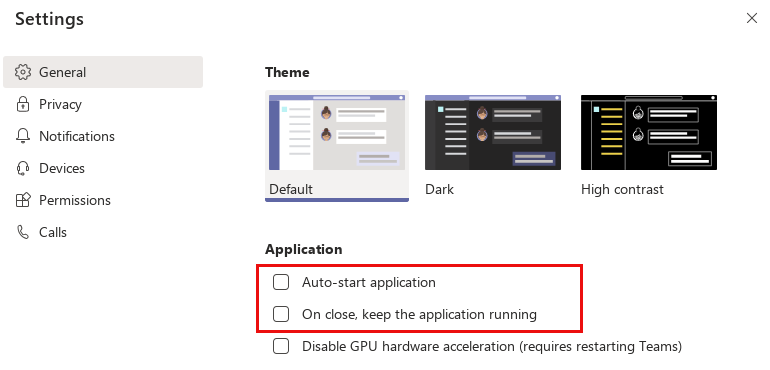
Really a great piece of information….
Thanks. Agree totally, usual crappy behaviour from MS. I too am sadly compelled to have to use this, if I want to eat 🙁
Thanks for this. What horrible behaviour, in fact I would call hostile and unauthorized. I do not like to rely on the program itself to stop itself from running. I am surprised that this level of control is allowed in linux.
Worse, to access the settings page and stop it auto-starting you have to register for a Microsoft Teams account and log in 🙁
I found my solution, sudo apt remove teams
Equally annoying: It does not conform to using the current window manager’s standard widgets (as ao many other contemporary “apps” do). Apparently their motto is: Well, use Linux as your foundation – but all you should see, need and use once you’ve started Microsoft Teams, is exactly Microsoft Teams. Feplacing everything you were previously using, like the proveribial elephant in the china shop.
I found some way to re-enable the regular window frame and widgets – but this setting is apparently not remembered when it’s started again – and proper pulldown-menus are hidden behind the three-dots or three-lines at the top left anyway.
I cannot see any settings, because MS Teams just starts automatically after boot and asks to login
Problem: without logging in – cannot access MS Teams’ settings
Solution: delete/remove the Teams app permanently 😀