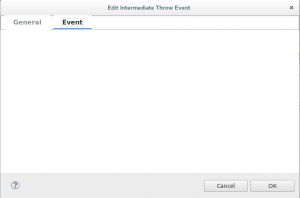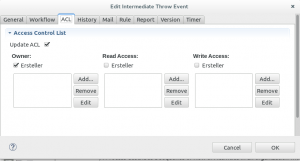Since about one year I own a ultrabook ‘Wortmann Terra Mobile 1450 II’ which I run on Linux. The system contains a Intel Core i7-351U chip set and 8GB RAM. But this system shows a very strange problem on Linux (and as I guess maybe also on other operating systems): randomly the system freezes.
When the system freezes no mouse , no keyboard, no REISUB was possible. The screen is corrupted and did not update. The only key board functionality which is still possible is Fn+F9 (switch display on/off). So the only possibility was to to switch off the system hard.
The freeze occurs when the system runs on battery as also when it is plugged. It looked as if the errors occurs more frequently at high memory usage.
The memory…
A memory check (with memtest86+) indicates no problem. Therefore, I thought it had to do something with the kernel. See also the discussion here. But updating every week a new kernel version and playing around with several kernel boot options the problem still occurs.
Back to the idea that the problem comes from the RAM I installed the tool ‘memtester’. With this tool you can test memory when linux is running. For Example I started a test to check 7GB RAM with the following command:
memtester 7G 1
And now I was able to force the freeze. During such a test each time my system freezes. Also when I booted in kernel recovery mode the same situation – system freezes! So this indicated to me that the problem is with the memory.
The solution
If the memory seems to be ok in general (memtest86+ indicates no errors) but the system freezes in situations with heavy memory usage (memtester) then it may have something to do with overclocking the memory?
In my BIOS settings () I found the following setting:
->Chipset
-> System Agent (SA) Configuration
-> Memory Configuration
-> Memory Frequency Limiter
This was defined as ‘AUTO’. What ever this means I changed the value to lowest available setting of ‘1067’ (other values where 1600, 1867, … up to 2667). With this setting I can not see any substantial impairment of the speed. But from now on my system runs without any more freezes!
So if you are also faced with the problem of random freezes, first try to control the overclocking of your memory. I hope this will help you too.
After all the last question is: Is my hardware to fast for linux or is linux to fast for my hardware 😉