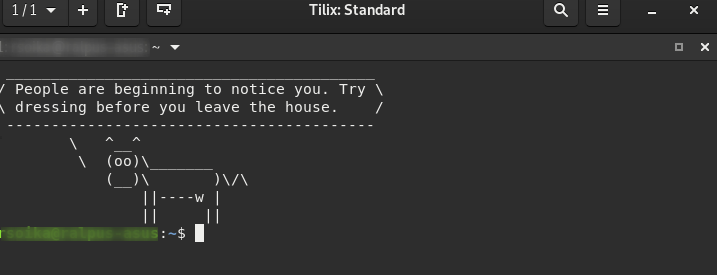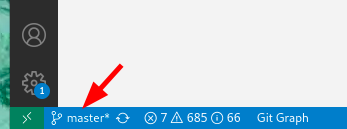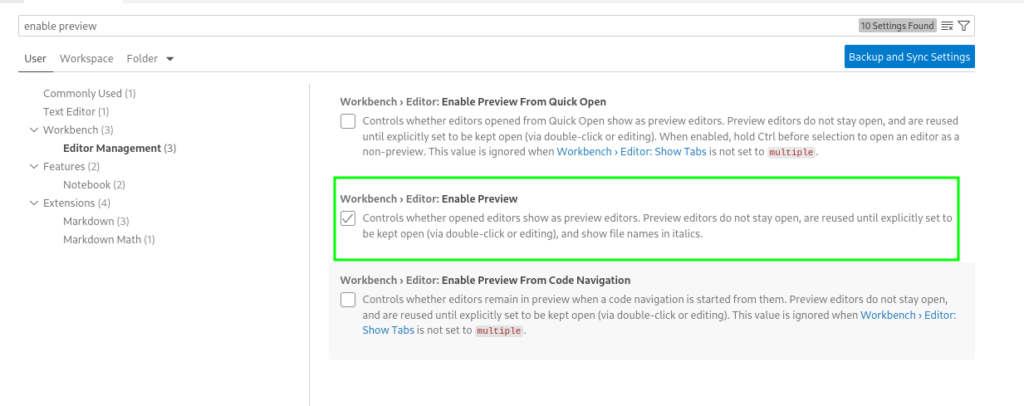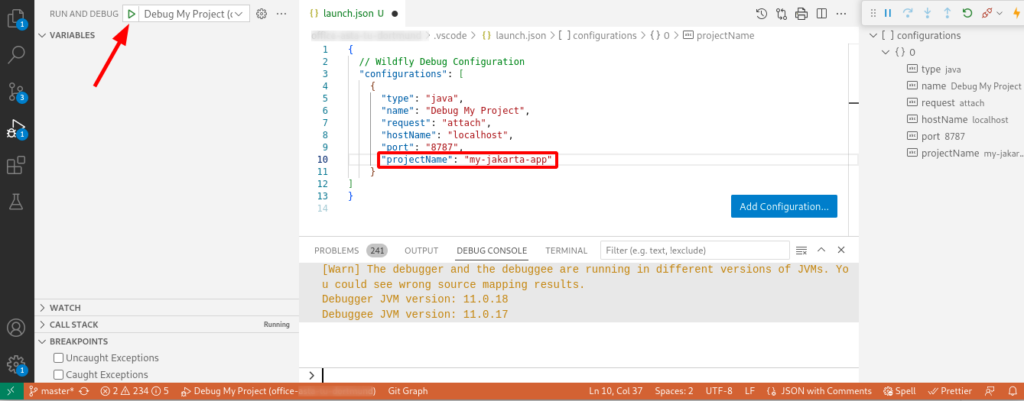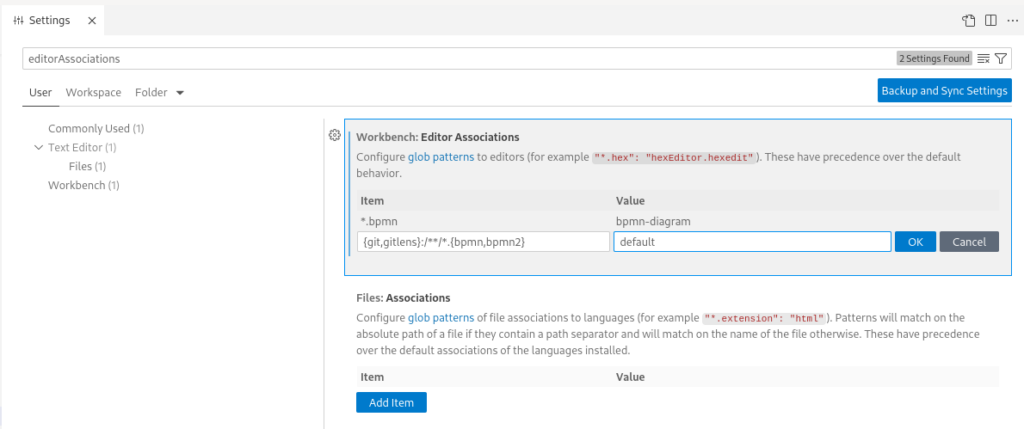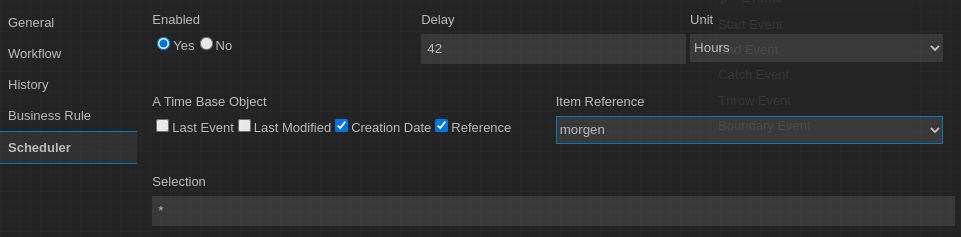Very large companies often tend to hire very large IT consulting firms to solve their IT problems. Often with moderate success. You can observe this all over the world when you read about failed big IT projects.
So why is this happening? Large IT consulting firms are perfect at telling you that they are the only ones able to solve your problem quickly and reliably. Typically, they also have a real expert who recognizes the problem very well and has an idea of a working solution. You should memorize this person’s face well, because you may never see this expert again. And he probably won’t be the one to solve your problem.
But what exactly is happening here? Why should an international big IT consulting company not be the right expert for your IT problem? To understand this, you simply think about the business model of such companies. It consists of selling you IT services at a fixed daily or hourly rate. This means that the more hours you buy, the better it is for the consulting firm. In order to further maximize profits, these companies are often looking for teams consisting of young enthusiastic university graduates. Typically in a completely different place in the world, where much lower wages are paid. It may be that you are lucky and you find an expert able to solve your problem. But it can also happen that he is confronted with this problem for the first time in his life.
So, now you have an international IT team managed by a large consulting firm and you may continue to have your original IT problem for a very long time. How can you solve this situation in a better way? It’s basically quite simple. Just take a look at the open source community. For every problem in IT, there is someone who deals with it. And if he or she makes the problem public and also publishes his proposed solution, then that’s your IT expert! If the problem is big enough, it may happen that the open source project grows a little. This means that there are now more than one experts able to solve your problem. You will save yourself a lot of money and time if you try to solve your IT problems in this way in the future.
So the biggest problem for you is actually only to find these IT experts in the open source community. However, you should not hire a large IT consulting company to search for such experts. If you’re wondering why – just read this article again from the beginning.