In Imixs-Workflow project we use mostly use Wildfly Server to run the Imixs-Worklfow engine. If you want to profile your workflow instance in details you can use the VisualVM profiling tool. To use this tool when running Wildfly in a container will be the topic of this blog post. You can download VisualVM form Github.
When running Wildfly in a container you need to use the remote profile capabilities of VIsualVM to analyse your services. Make sure hat you publish port 9990 in addition to port 8080. Port 9990 is the management port for the Wildfly Web Interface and JMX capabilities.
Next you need the wildfly client command line tool to start later visualvom. This is java library provided by your Wildfly container. You can simply copy the jar file out from your running wildfly with the Docker command
$ docker cp 7cd7d73ec7a7:/opt/jboss/wildfly/bin/client/jboss-client.jar ./
Replace the Docker Container ID with your own one.
Now that you have the jboss-client.jar on your host, just copy it into your VisualVM install directory and start VisualVM with the following option:
$ ./bin/visualvm -cp:a jboss-client.jarNow you can connect to your wildfly server running in the container with a new JMX Connection which you can open from the ‘file’ menu in VisualVM
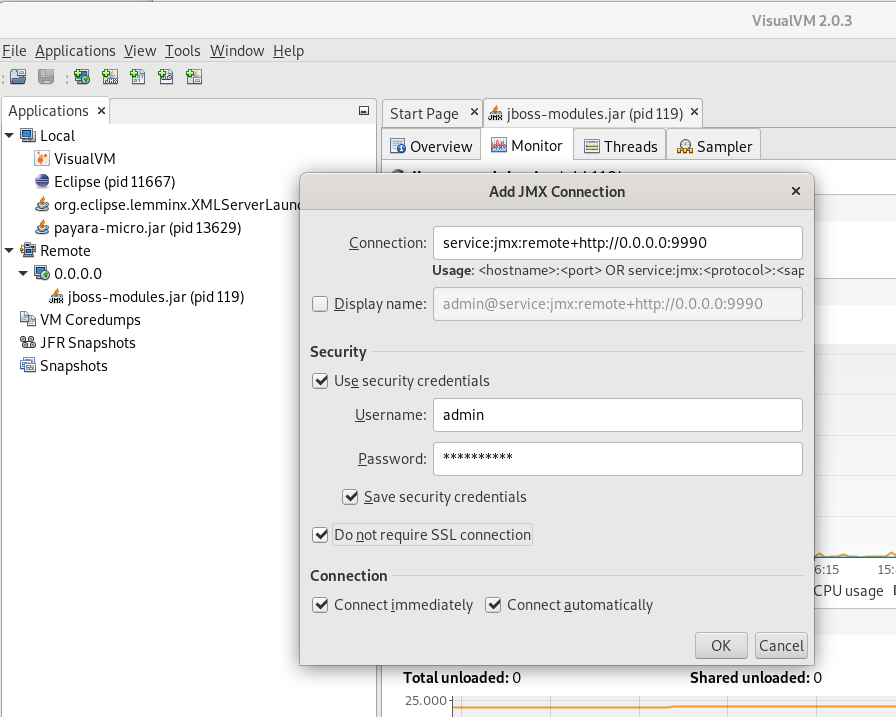
To connec to to use the following URL:
service:jmx:remote+http://0.0.0.0:9990Note that you may need a admin user account on your wildfly server. If you are unsure open your wildfly web console first form a web browser:
http://0.0.0.0:9990If you do not have yet a remote admin account you can create one within your Wildfly Docker container. Open a bash inside your running container and add the new admin user with the command:
$ ./wildfly/bin/add-user.shAfter you have created your new account you can test the connection from a browser window by opening the URL http://localhost:9990/
The user account you use to login into the Wildfly Admin console is now the same you use for the VisualVM Remote Connection to your server.
