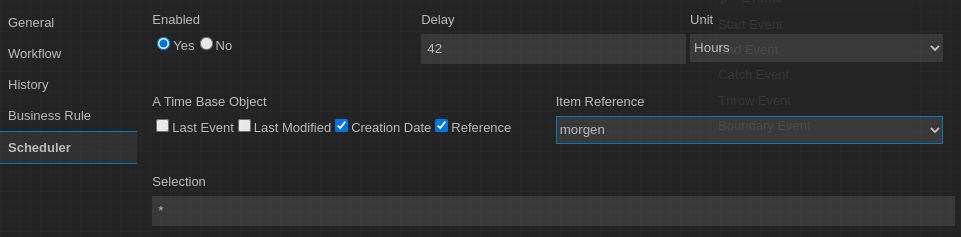Today I want to write about why comments are so important in software development and how you can improve them. For me, the most disappointing thing about good source code is when it is insufficiently commented. And this happens with closed code in the same way as with Open Source code. In the worst case, and this is usually the most common, source code is not commented at all. Especially in open source projects, this is a disdain against the community reading your code. But even in internal software projects, I consider missing comments to be a bad behaviour towards your colleagues, which should be avoided.
Of course, we all know the funny answers in this context. “Good code doesn’t need any comments” or “Take a look into the source code if you don’t understand something.” Is it laziness or ignorance not to write comments? No, I believe that many developers simply do not know how to write good comments. For this reason, I would like to explain here a very simple rule how to really improve your source code through comments.
Don’t Explain me the What and How!
The biggest mistake you can make when writing comments is assuming you have to explain what you are doing. In this case, you write comments that explain the obvious.
/**
* Builder Class to build Events
*/
public class EventBuilder {
....
}
As long as the name of a class or method is not absolutely meaningless, a name should explain the usage of a class or method. So please do not explain that a Builder Class builds an object or a getter method returns an object. Writing such a comment is a waste of time. By the way, the same applies to those who have to read this kind of useless comments.
A second example for bad comments is explaining how the code works.
/**
* Build the event and return it.
*/
public T build() {
....
return event;
}
Of course, you shouldn’t assume that the users reading your code are complete idiots. You can assume that other developers can code just as well as you do. And explaining software patterns in the comment of a method or class is pointless.
So now we have seen what bad comments are. But what does a good comment look like?
Start with Why!
There is a great book from Simon Sinek with the Title “Start with Why: How Great Leaders Inspire Everyone to Take Action“. The core message of this book is, that you always should start by explaining the ‘Why’. The ‘What’ and ‘How’ are usually explaining the things later in more detail. For software developing the ‘What’ and ‘How’ is in deed in the code and needs no comments in many cases.
So starting with the ‘Why’ can make source code comments much more useful – for yourself and for others. Starting with ‘Why’ makes you think about what you’re actually doing. So going back to my previous examples a comment may look like this:
/**
* When using Events in the client, the EventBuilder may help
* to construct them in the correct way more easily.
*/
public class EventBuilder {
....
}
So instead of describing what the class is, answer the question why you have invented it. The same is true for methods. As explained before if I want to understand the ‘How’, than I can read the source code in detail. But why does the class or method exist? This is what a comment is for:
/**
* To display the summary of an invoice in the client,
* this method calculates the summary including all taxes.
*/
public float summarizeInvoice() {
....
return event;
}
I don’t want to go into more details. It’s obvious that the better you explain why you have written a class or method, it helps others like yourself to understand your code. So when you start writing your next code, think about why you’re doing this and comment that into your class or method header. You’ll see – your colleagues and your community will love it and will much prefer using your code.