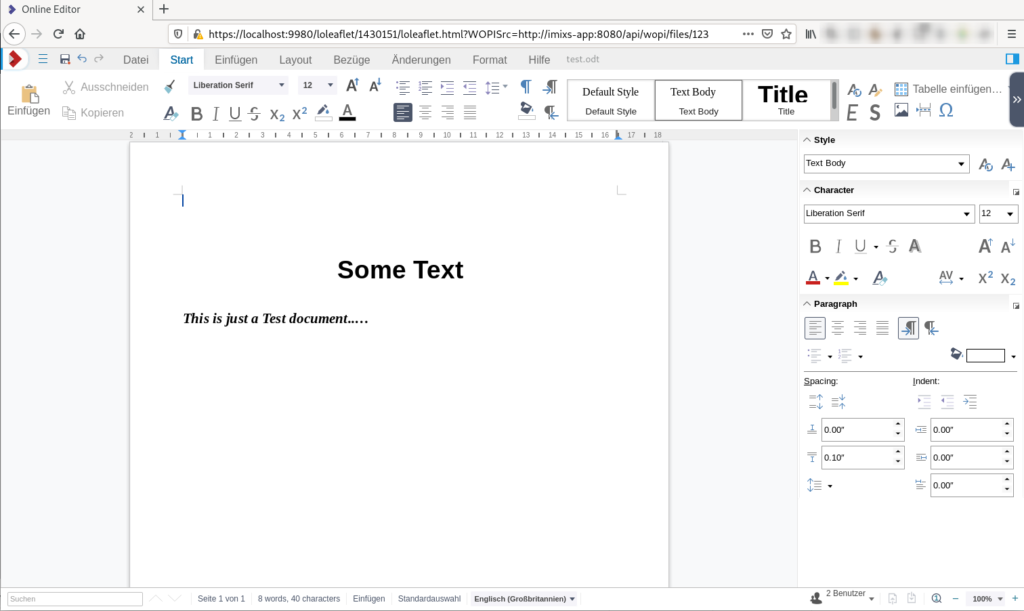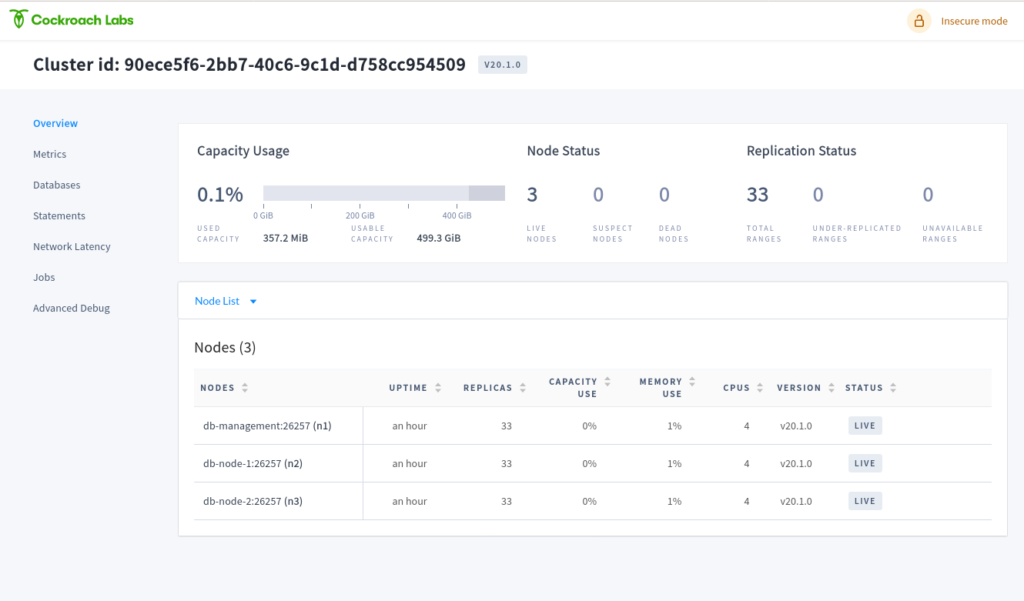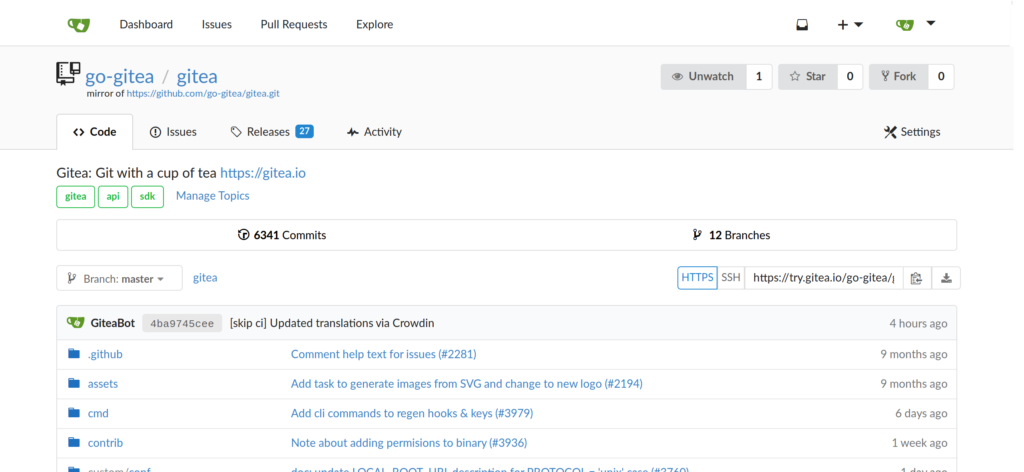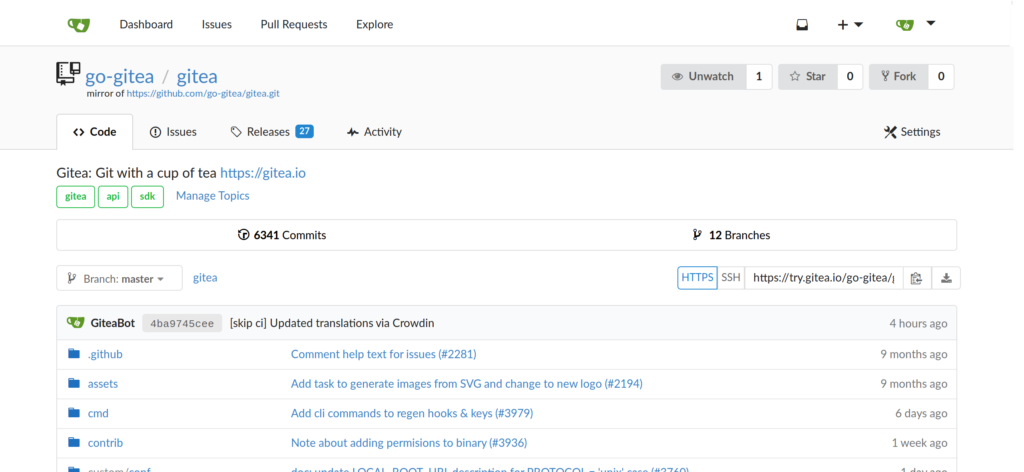Once you have developed a project under Java EE8 or Jakarta EE8, sooner or later you will get to the point where you need to migrate to Jakarta EE9. The most important part is to replace the old Java package names javax.* with jakarta.* . The renaming of the package names is needed for all EE packages but some other packages like javax.xml.* are still valid. So you need to be careful. But with a shell script this works well as you will see.
Change the Maven Dependency
Fist of all you should change the maven dependencies in your project:
Replace the maven java compiler plugin to source and target version 11 if not yet done
...
<plugin>
<groupId>org.apache.maven.plugins</groupId>
<artifactId>maven-compiler-plugin</artifactId>
<version>3.8.1</version>
<configuration>
<source>11</source>
<target>11</target>
</configuration>
</plugin>
...Next make sure you have the new jakarta EE9 dependency:
<dependency>
<groupId>jakarta.platform</groupId>
<artifactId>jakarta.jakartaee-api</artifactId>
<version>9.0.0</version>
<scope>provided</scope>
</dependency>If you have removed the old JavaEE8 dependency and added the new Jakarta EE 9 dependency you should see a lot of compiler errors in your Java files because of the wrong import package names.
Replace javax.* with jakarta.*
You can run the following shell script against your java code. This script will replace the java package names automatically for all your java files. Just place the script into the root of your project and run the script from there. (The script is written for Linux OS but I guess you can adapt it to Windows Power Shell if needed):
#!/bin/bash
# this script can be used to replace deprecated javax. package names from a
# Java EE8 project with the new jakarta. package names in Jakarta 9
# Initial version from rsoika, 2021
echo "replacing:"
echo " javax.annotation. -> jakarta.annotation."
echo " javax.ejb. -> jakarta.ejb."
echo " javax.enterprise. -> jakarta.enterprise."
echo " javax.faces. -> jakarta.faces."
echo " javax.inject. -> jakarta.inject."
echo " javax.persistence. -> jakarta.persistence."
echo " javax.ws. -> jakarta.ws."
echo "Replacing now..."
###################
## REPLACE LOGIC ##
###################
# replace package names...
find * -name '*.java' | xargs perl -pi -e "s/javax.annotation./jakarta.annotation./g"
find * -name '*.java' | xargs perl -pi -e "s/javax.ejb./jakarta.ejb./g"
find * -name '*.java' | xargs perl -pi -e "s/javax.enterprise./jakarta.enterprise./g"
find * -name '*.java' | xargs perl -pi -e "s/javax.faces./jakarta.faces./g"
find * -name '*.java' | xargs perl -pi -e "s/javax.inject./jakarta.inject./g"
find * -name '*.java' | xargs perl -pi -e "s/javax.persistence./jakarta.persistence./g"
find * -name '*.java' | xargs perl -pi -e "s/javax.ws./jakarta.ws./g"
echo "DONE!"That’s it! Now you should be able to compile and run your project with Jakarta EE9.